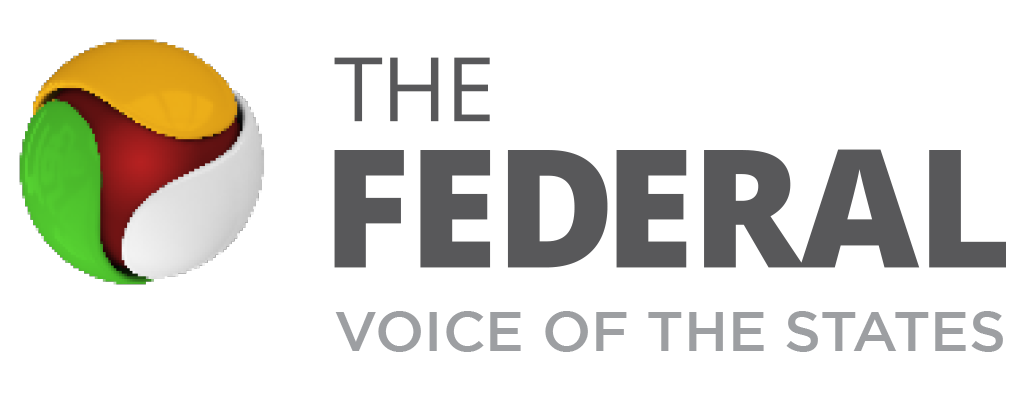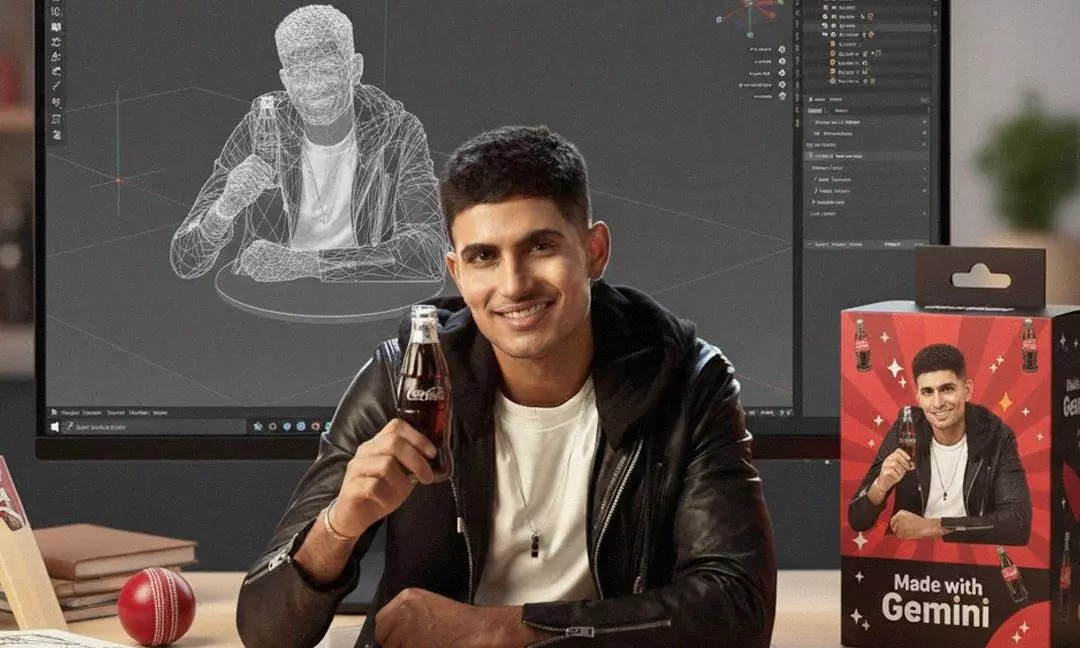
Users only have to give simple prompts to Google Gemini to generate realistic figurines of the image uploaded with the prompt. Photo: @GoogleIndia
Google’s Gemini Nano Banana AI goes viral, generating 3D Figurines
Gemini Nano Banana, Google’s AI tool, is trending for creating lifelike figurines. Here’s how to use it step by step

Nano Banana, the latest image-generating tool of Google’s AI chatbot Gemini, has taken the internet by storm with “gemini nano banana ai 3d figurines” trending on Google.
So, how to use Gemini Nano Banana? Users only have to give simple prompts to Google Gemini to generate realistic figurines of the image uploaded with the prompt. The generated figurine not only looks realistic but can also be put in a setting of the user’s choice.
Steps for using Gemini Nano Banana
First, the user has to open Google Gemini on his or her mobile or computer and log in with their credentials.
Then, the user has to upload an image of their choice that they want to convert into a figurine. However, the image should be clear so the AI can detect it properly. Once the image is uploaded, the user can give a prompt to generate the figurine of his or her choice.
Also Read: OpenAI vs Grok vs Gemini in world's first AI chess tournament: Guess who won?
How to prompt Gemini Nano Banana
A suitable and easy prompt for the purpose has been shared by Google Gemini on its official X handle. “Create a 1/7 scale commercialised figurine of the characters in the picture, in a realistic style, in a real environment. The figurine is placed on a computer desk,” stated the prompt.
“The figurine has a round transparent acrylic base, with no text on the base. The content on the computer screen is a 3D modelling process of this figurine. Next to the computer screen is a toy packaging box, designed in a style reminiscent of high-quality collectable figures, printed with original artwork. The packaging features two-dimensional flat illustrations,” it added.
Also Read: Eight free AI tools to create Studio Ghibli-style images easily
Other features of Nano Banana
Apart from generating images, Nano Banana can also be used for adding or removing elements in a picture. It can be done with this simple saying: “Using the provided image, please [add/remove/modify] [element] to/from the scene. Ensure the change is [description of how the change should integrate],” reported the Hindustan Times.
Users can also combine multiple images and create a new one. All the user has to do is use this prompt: “Create a new image by combining the elements from the provided images. Take the [element from image 1] and place it with/on the [element from image 2]. The final image should be a [description of the final scene].”